MyOneSearch
is an adware program developed by third party agency to infect computer system.
Though it appears as useful program, but once it penetrates within a system, it
starts changing browser settings and stealing confidential data. Every time the
user surfs internet, this adware program generates various pop-ups displaying
commercial ads, different products and
other information.
MyOneSearch
infects different browsers like Internet Explorer, Mozilla Firefox and Google
Chrome. It modifies homepage settings and does lot of malicious activities.
Once it accommodates itself in a system,
the user must take necessary actions to get rid of MyOneSearch adware as soon as possible.
What MyOneSearch adware does?
- It infiltrates a system and hijacks Browser.
- It makes unnecessary changes.
- It generates pop-up ads and installs unwanted add-ons.
- It allows other malware to enter the system.
- It slows down the system performance which is infected.
Removing MyOneSearch adware from
computer from Control Panel
From Windows 8:
Open the
start screen and then go to settings. In the search results, go to uninstall a
program to remove MyOneSearch.
From Windows 7 and Vista:
Click on
“Start” button and go to Control panel-> Programs-> Uninstall a Program.
From Windows XP:
Open the “Start”
menu and go to “Control panel”. Then move to “Add or Remove Programs”. Under the
Uninstall a program or Add or Removal Program tab, Select Search for MyOneSearch and delete it.
Following the
above steps you could successfully uninstall MyOneSearch adware from your
operating system.
Removing MyOneSearch adware from
computer from Browser
Internet Explorer
- Open up IE and tap Alt+T.
- Here select “Internet Options” and click on “Advanced” tab.
- Click “Reset” and mark the box next to “Delete personal settings”.
- Click on Reset again.
Mozilla Firefox
- Open Mozilla and tap Alt+H.
- Then click on “Troubleshooting information” and Refresh it.
- Click on refresh browser once again.
Google Chrome
- Open Chrome and tap Alt+F.
- Select “Settings” and click on “Show advanced settings”.
- After that click on “Reset settings”.
- Click “Reset”
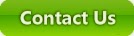 |
| Feel Free to Contact |
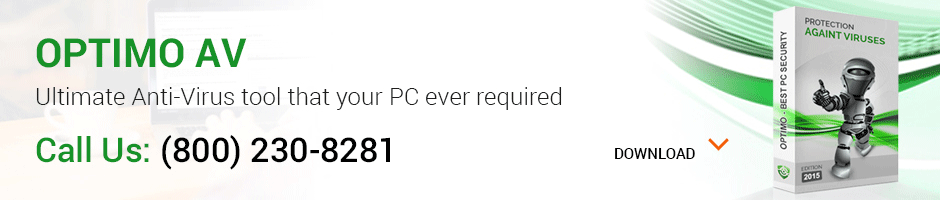

Complete guide to remove MyOneSearch adware from computer and browsers also. Thanks for sharing the post :)
ReplyDelete